Intel Platform Flash Tool Lite is an official tool released by Intel for servicing devices powered by Intel processor such as Asus, some Lenovo, Gionee and other Android devices alike.
Intel Platform Flash Tool Lite is a simplified form or Intel Phone Flash Tool. It can be used to flash stock ROM on all android devices powered by Intel chipset and using the right firmware.
| Note | Page Content Menu |
|---|---|
| This tutorial is made specifically for those who have purchased the A B C Package. A B C Package is a special phone software repair package prepared for every individual who wish to learn solutions to various phone software problems and perhaps, start practicing mobile phone software repairs hence; earning living in the cause. Details about A B C Package is here |

Questions and Answers
Intel Platform Flash Tool Lite?
This is an official tool made by Intel for flashing stock firmware on Android Devices powered by Intel processors/chipset.
considering its friendly GUI, flashing with Intel Platform Flash Tool is easier and straight forward than most download tool I have known.
Flashing?
Flashing is the process of loading stock (factory) firmware on android devices with the aim of correcting any software error(s) or issues the device might be having at that point in time.
Flashing can also be done with custom firmware which is also known as ROM, but flashing custom ROM is only done from the (custom) recovery.
Firmware?
Most firmware are usually compressed and packed in a compressed file known as .zip.
This file, when flashed on android devices, contains all the images, GUI and the entire files necessary to run android OS on that android device.
OS VERSION?
This refers to the version of the firmware for which you have and that that you are going to use to flash the device.
NOTE: Flashing can upgrade or downgrade your android device. It all depends on the versions of the firmware you used while flashing the phone and OS version that was on it before flashing.
Supported PC OS:
- Windows PC.
- Linux (Ubuntu).
- Mac OSX.
Intel Platform Flash Tool Lite is available for Windows PC, Linux (Ubuntu Distro) and Mac OSX.
Before You Begin to Flash:
1. Make sure that your android device battery is at least 30 - 50 percent charged.
2. Make sure that you have the exact firmware variant as the android device you wish to flash.
3. Make sure that your PC has adequate power supply or backup.
4. Make sure that Intel Android USB drivers are properly installed on the PC.
How to Flash Stock Firmware Using Intel Platform Flash Tool Lite
1. Download and extract Intel Platform Flash Tool Lite and Intel Phone Drivers. The download links for both files are found in the Download Section here.
2. Once extracted, open the folder wherein you extracted the files. You should see the drivers' folder. Open it and install the Intel Phone Drivers found in the folder.
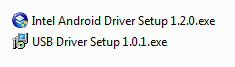
3. Power Off your Android device.
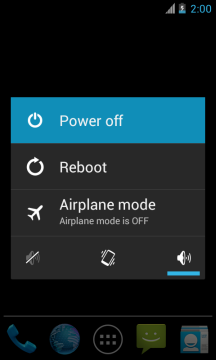
4. Download the specific stock ROM for the Intel powered android device you wish to flash. If it is compressed in .zip or .rar file format as most stock ROMs do, then, extract the downloaded Stock ROM on your PC.
5. Now, install Intel Platform Flash Tool Lite on your PC. If you have not downloaded it, the download link is in the Download Section Here.

6. Lunch the Intel Platform Flash Tool. Once Intel Platform Flash Tool is launched, click on the Browse Button from the Right. See the image below.

7. From the pop up, Locate the Flash.xml File within the folder wherein you have extracted the stock firmware you downloaded for the device and select it.

8. Now, connect your Android smartphone to the computer. Make sure the device is still Powered Off.
9. Now, provided that the drivers are properly installed, Intel Platform Flash Tool Lite should detect the phone and display it on the screen.
10. Now, initiate the flashing process by clicking on the Start to Flash Button to begin the Flashing Process.

11. You can now sit back, relax and watch while Intel Platform Flash Tool Lite flashes the stock firmware on your Intel powered Android smartphone. You can see the Flashing progress bar in the right side.

12. When the flashing operation completes, a Done message should appear. You may then close Intel Platform Flash Tool Lite application and disconnect your device from the PC.
Congratulations! You have now successfully flashed stock firmware on your Intel Powered Android device using Intel Platform Flash Tool Lite.
Download Section:
- Download Intel Platform Flash Tool Lite ( Windows PC v5.4.2.0 )
- Download Intel Platform Flash Tool Lite ( Linux PC v5.4.2.0 )
- Download Intel Platform Flash Tool Lite ( Mac OSX v5.4.2.0 )
USB Drivers
Other Similar Tutorials
1. How to Flash Stock Firmware On Qualcomm Android Using GNQC Download Tool
2. How to Flash Intel Powered Android Device Using Intel Flash Tool
3. How to Flash Mi Xiaomi Android Devices
4. How to Flash Samsung Android Devices
5. How to Flash iTel Android Devices Using SPD Flash Tool
CREDIT: Intel Platform Flash Tool Lite
