Gigabyte smartphones now commonly known as GSmart produces smartphones, tablets and Notes running either Android OS or Windows Mobile OS.
In this tutorial, I will be discussing how to flash your GSmart ( Gigabyte ) android devices from the stock recovery. And later, when I complete my work on the Windows PC tool that can be used to flash and unbrick GSmart ( Gigabyte ) android device, I shall discuss that, too. So, stay tunned.

As common with every gadgets, there are times when these devices would develop faults, either software or hardware. Of course, you would need to service it. -that's exactly why this tutorial is here.
| This tutorial is made specifically for those who have purchased the A B C Package. A B C Package is a special phone software repair package prepared for every individual who wish to learn solutions to various phone software problems and perhaps, start practicing mobile phone software repairs hence; earning living in the cause. Details about A B C Package is here. |
WHAT IS FLASHING?
Flashing is the process of reverting your device, in this case, Gigabyte/GSmart android device to its factory defaults by means of flashing STOCK GSmart/Gigabyte firmware on it. It can also be accomplished by means of flashing Custom ROM/Firmware on it.
Flashing is done to correct any software malfunctions experienced on any Gigabyte/GSmart android devices. Even those that seem persistence after performing a Factory-Reset would be corrected by flashing the device.
Unlike the MTK android devices, the procedures for flashing Gigabyte or GSmart android devices via the stock recovery is straight therefore, I would dive straight to the flashing exercise.
Now, shall we proceed?
1: DEFINITIONS OF TERMS USED
Before we begin the flashing exercise, let us do a bit of introduction by introducing ourselves to the terms to be identified while flashing GSmart android device.
- OS VERSION: this refers to the version of the firmware for which you have and that that you are going to use to flash the GSmart android device.
- MODEL VARIANTS: usually, there are different variant(s) of some GSmart android devices, most commonly, CZech and Asia variants.
- FIRMWARE: GSmart Gigabyte firmware is usually compressed and packed in a compressed zip file. This file, when flashed on GSmart android devices, contains all the images, GUI and the entire files necessary to run android OS on your GSmart android device.
Flashing can upgrade or downgrade your GSmart android device. It all depends on the versions of the firmware you used while flashing the phone.
Helpful Link:
You can download GSmart Gigabyte Android Firmware From Here: GSmart Gigabyte Stock Firmware Download Links
HOW TO FLASH Gigabyte GSmart ANDROID DEVICE FROM STOCK RECOVERY
1: Download the specific firmware for the GSmart Gigabyte android device from the link above.
2: Decompress or unzip the downloaded firmware on your PC or wherever you have downloaded it.
3: In the folder wherein you have decompressed the downloaded firmware, you should see two (2) such as seen in the image below. Copy both of them to the root of your SD Card.
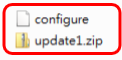
4. Slot/Insert the SD Card in the phone and then, Power Off the phone.
5: Press and Hold the Vol + key while the Power Button is pressed then, release the Vol + as soon as the android icon appears on the phone screen.

6: Now, the phone should automatically detect the loaded firmware. Follow the prompt and let the flashing operation begin.
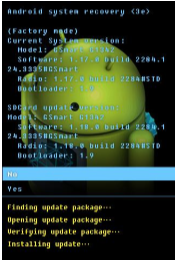
DO NOT interrupt the flashing operation until it is completed!
7: As soon as the flashing operation is complete, GSmart logo will appear on the phone and reboot.
CONGRATULATIONS! You have now successfully flashed your GSmart Gigabyte android device.
