Yes. What this means is that you can now root your Samsung android devices, even if you are NOT using any of the fore mentioned Samsung android devices and running android 6.0.1 using CF Autoroot.
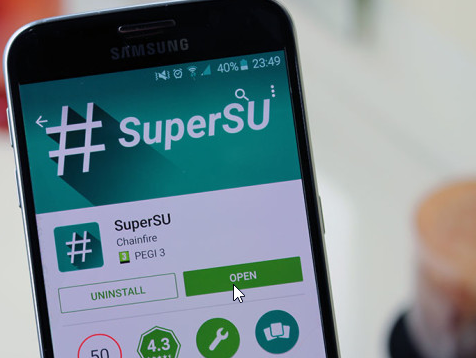
The rest of this page covers the tutorial on how to root your Samsung android devices running android 6.0.1 using CF Autoroot. The requirements and the procedures are given below.
Rooting Galaxy S6, S6 Edge, S6 Edge plus and Note 5 On Android 6.0.1 Using CF-Auto-Root
CF Auto Root is the commonest root tool for rooting most Samsung and Nexus android devices. As for Samsung android devices, the procedure for rooting using CF Autoroot is similar to flashing using ODIN. Why? Well, it is because all you need to do is to flash the CF Auto Root file on your Samsung android device using Odin and you are all done.See also: How to Root Samsung Galaxy S6 and S6 Edge By Flashing Custom Kernel On Android 6.0.1 Marshmallow.
Now, to root with CF Auto-Root,
1. Download CF-Auto-Root for Marshmallow:
Galaxy S6 SM-G920F CF Autoroot Download Link
Galaxy S6 edge SM-G925F CF Autoroot Download Link
Galaxy Note 5 SM-N920C CF Autoroot Download Link
2. Extract the file you just downloaded from the link above. From the extracted folder, you should see Odin flashing tool and a tar.md5 file. The tar.md5 file is what you need to flash on the phone using ODIN.
3. Turn the phone off and go into Download Mode?.
4. Connect your phone to your computer.
5. Lunch/Open Odin, click on AP/PD and select the tar.md5 file.
6. Click start and wait until the process is complete.
Once the process completes and the phone is restarted, you will see that SuperSU has been installed on your phone. You may lunch the SuperSU or use download and install Root checker from Play Store to confirm that your phone has being successfully rooted.
Do you find this process useful and handy? Let's hear your opinion in the comment.
| Advertisement | Similar Tutorials |
