Read&Write Tool is one of the few Windows PC Tool that can flash and write IMEI on Qualcomm, MTK and SpreadTrum devices. Unlike MTK Droid Tools and WriteCode Tool that supports only MediaTek devices and SpreadTRUM Android WriteIMEI Tool which is being used for only SpreadTRUM devices.
Here, I discuss how to write/flash IMEI on either Qualcomm, MTK or SpreadTRUM android devices using Read&Write Tool on your Windows PC.
How to Write/Flash IMEI On SpreadTRUM, MediaTek and Qualcomm devices Using Read&Write Tool
Before you proceed, please note that;
- You can only use this Read&Tool for either MediaTek, Qualcomm or SpreadTRUM powered devices.
- You must have ADB Drivers for your device installed on your PC.
- It is recommended that you have at least, 20 - 30 percent of battery on your device.
Now, we may proceed to the step by step instructions for flashing IMEI on either Qualcomm, MediaTek or SpreadTRUM android device using Read&Write Tool as followed.
Write or Flash IMEI using Read&Write Tool
1. Download Read&Write Tool and on your computer from the link.
2. Extract the downloaded file on your PC. Once extracted, you should see files such as the ones in the image below:
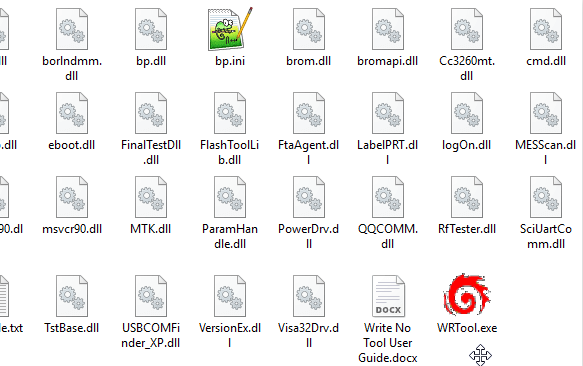
3. Now, Open WRTool.exe preferably as admin.
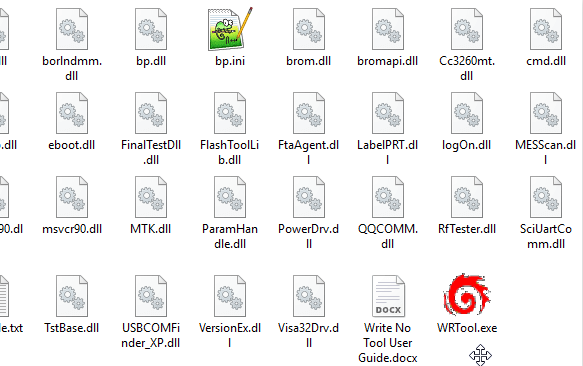
4. Once, Read&Write Tool is launched on your computer, you will see a screen such as the one in the image below:
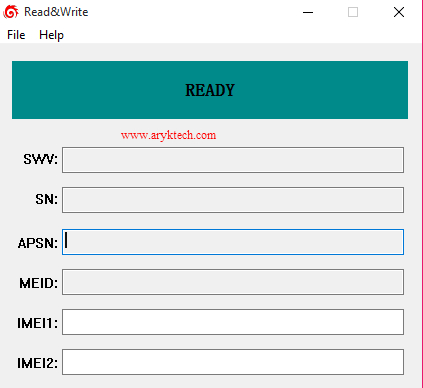
5 Now, Open Settings by going to File > Config.
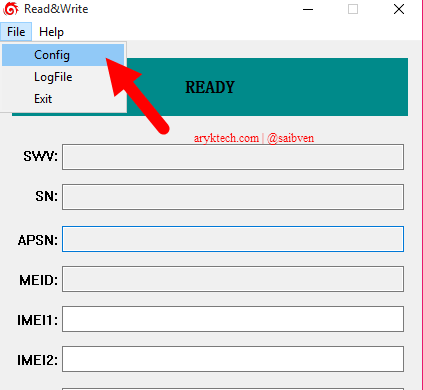
6. Now, at the settings screen, look carefully on the screenshot below to choose the chipset of the phone and the COMPORT. E.g QQcomm for Qualcomm and COMPort 21 for the port.
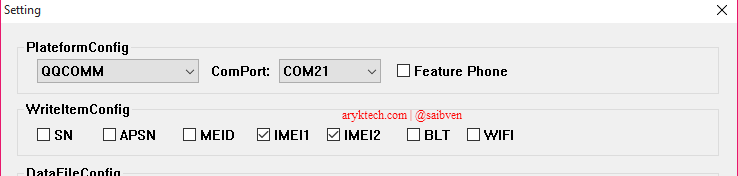
9. Now, under DataFileConfig choose BP and AP file from your device stock firmware file. These files come with the mediatek stock firmware. -these applies to only MediaTek devices.
10. In the case that your device is dual SIM, select the IMEI1 and IMEI2 then Click on OK to continue.
11. Now, Write the IMEI you wish to flash on the device in the IMEI1 and IMEI2 Box as required and appropriate. See the image below
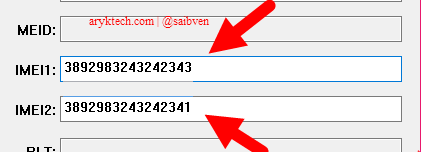
12. Now, Click on Write to begin Flashing Process.
13. As soon as Read&Write Tool is done writing or Flashing the IMEI on the device you will see a green Pass message.
CONGRATULATIONS! You have just successfully flashed new IMEI on your device.
