Lately, I have been receiving comments relating to Blackberry Protect and the Anti-Theft feature of the BlackBerry 10 devices in my email, so, I decided to take a few note to answer few questions you might have about the BlackBerry Anti Theft and the BlackBerry Protect.
With the release of BlackBerry 10 OS version 10.3.2, which featured an enhanced Blackberry Protect and Anti Theft features, your privacy and security are further ensured.
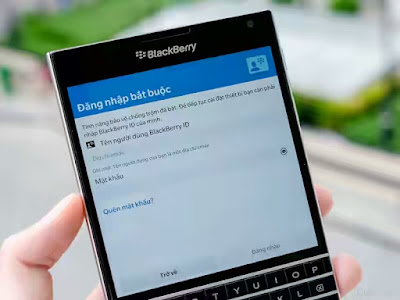
Now, I shall attempt to answer all the questions relating to the Anti Theft and Blackberry Protect one after another.
What is Blackberry Protect?
BlackBerry Protect is a security feature of BlackBerry devices, most common with Blackberry OS 10 devices. This service has a feature that allows you remotely access and control your Blackberry device associated with the BlackBerry Protect account.
What is Blackberry ID?
As the name implies, Blackberry ID is a unique ID you created for yourself as a Blackberry user. This ID serves as your identity which is being used to access all Blackberry Services.
What is Blackberry Anti-Theft?
BlackBerry Anti Theft feature, when activated, prevents unauthorized access to your Blackberry device. This feature is especially useful when you loose your Blackberry device.
Provided that you have confirmed your BlackBerry ID, Anti-Theft Protection associates your BlackBerry ID with your device, and provides you with the ability to disable your device using a new Flag as Stolen option in the BlackBerry Protect portal.
When used, Flag as Stolen option will erase your device memory and disable your device, unless the BlackBerry ID which was used to setup the device originally with Anti-Theft Protection, is entered on the device.
In other words, unless your device is returned to you, no one else might be able to setup the device again since they do not know your BlackBerry ID credentials.
By now, we have answered three puzzling terms associated with the BlackBerry Protect feature. Now, let's see other related issues and frequently asked questions.
Before We Proceed! Set Device Password Now!
Your Blackberry Device Password adds an extra layer protection for your device.
You know why? What makes the BlackBerry Protect Anti-Theft feature even more secure is the fact that the unauthorized bearer of your device, provided that it is lost, has no idea of where to look for (to get access to the account). Once he knows the email associated with the BlackBerry ID, half of the work had just been done!
Therefore, with the BlackBerry Device Password set, it is impossible to know the associated email.
In essence, if you do not have a device password already setup on your device, stop what you are doing right now and set a device password by going to Settings > Security and Privacy > Device Password.
A device password, when combined with Anti-Theft Protection, can give you peace of mind in the event you misplace your device.
Have you confirmed your BlackBerry ID?
To secure your BlackBerry ID and ensure you can reset your password, make sure you confirm your BlackBerry ID. Doing so does not only allows you to recover your BlackBerry ID if you have forgotten your password, it also allows you to take advantage of BlackBerry Protect, including Anti-Theft Protection in BlackBerry 10 OS version 10.3.2.
If you don’t confirm your BlackBerry ID you will not be able to use BlackBerry Protect. For an overview of how to confirm your BlackBerry ID, review KB34137 How to confirm a BlackBerry ID account from the BlackBerry knowledge base.
How does Anti-Theft Protection work?
If you have used BlackBerry Protect in the past you are most likely familiar with the various options available to you. This include Display a Message, View Location, or Wipe Device.
With the release of BlackBerry 10 OS version 10.3.2, Anti-Theft Protection adds a new Flag as Stolen option which can be found when logged into the BlackBerry Protect website. If used, the Flag as Stolen option will mark your device as stolen and then, trigger a security wipe of the device.
For best practices, it is important for you to know how, and when you should use the Flag as Stolen option.
In the few lines below, I discuss further on the BlackBerry Anti-Theft feature.
To begin with the BlackBerry Anti-Theft,
1. Go to BlackBerry Protect Home Page and sign in using your BlackBerry ID.
2. Use the View Location feature to attempt to locate your device.
3. Use the Display a Message feature which can have your contact information placed on your device lock screen.
4. If you are unable to locate your device, you can use the Flag as Stolen option. This will wipe your device data and prevent someone from setting up your device as their own.
For an added security, contact your wireless service provider and ask them to disable your wireless service plan on that device, if it is supported.
At this point, the only way this device can be used again is if the BlackBerry ID that was used to enable Anti-Theft Protection initially is entered on the device.
What if the device was turned off after it was misplaced, or it was left in an area that does not have network coverage?
In this scenario, no feature of the BlackBerry Protect service will work for you because the server could not communicate with your device leaving the faith of your device and your personal date in the hands of the device password, if you have device password setup on the device before the incident.
This is why it is important to have device password setup on your BlackBerry Device especially that, when wrong password is entered upto ten times, the device will be wiped automatically and cannot be setup without your BlackBerry ID.
Other Frequently Asked Questions
What if BlackBerry Protect can’t reach my device?
In order for BlackBerry Protect commands such as View Location, or Flag as Stolen to work, your device must have a network connection via the mobile network or a Wi-Fi network. If your device is turned off or the SIM card is removed, you may not be able to communicate with the device.
In this scenario, provided you have a device password set, whoever finds your device will not be able to use it.
Simply put, since Anti-Theft was enabled, the only way the device can be used again is if your BlackBerry ID credentials are entered on the device. If you did not have a device password set, whoever finds your device will have access to your data which is why we strongly recommend setting a device password.
To do this, go to Settings > Security and Privacy > Device Password.
I don’t want Anti-Theft enabled on my device, how do I turn it off?
Anti-Theft Protection is enabled automatically provided you have confirmed your BlackBerry ID. To turn off the Anti-Theft Protection you will need to turn off BlackBerry Protect on your device.
Go to Settings > BlackBerry Protect and turn off BlackBerry Protect.
NOTE: this will prevent you from using other BlackBerry Protect options such as setting a lock screen message, or viewing your device’s location.
How do I confirm my BlackBerry ID so I can take advantage of Anti-Theft Protection?
Confirming your BlackBerry ID is really easy! All you need to do is login to the BlackBerry ID website located BlackBerry ID Portal and select the Confirm my email option that appears below Email Status.
When used, this command will send an email to your BlackBerry ID email address with a link that, when clicked, will confirm your BlackBerry ID.
Having done this, you are ready to turn on BlackBerry Protect, which includes Anti-Theft Protection on your device by going to Settings > BlackBerry Protect.
I’d like to sell my device, what do I need to do first?
If you are selling your device, switching to another device, or giving away your device, you will need to perform a security wipe first. When you start a security wipe, your device will prompt you to enter your BlackBerry ID credentials which will disable Anti-Theft Protection immediately.
Remember: if you wipe your device by entering the wrong device password up to 10 times, Anti-Theft Protection will still be enabled. In this case, setup the device again and sign in using the same BlackBerry ID, after which you can trigger another security wipe by going to Settings > Security and Privacy > Security Wipe.
This will prompt you to enter your BlackBerry ID credentials which immediately turns off Anti-Theft Protection.
I found my device after using the Flag as Stolen option, what do I need to do?
If you used the Flag as Stolen option, your device data is erased, so you will need to setup your device again. In order to complete this process you will need to enter the same BlackBerry ID that was used originally during the setup process.
Why does the Anti-Theft option show as unavailable when I sign into BlackBerry Protect Portal?
If you are using BlackBerry 10 OS version 10.3.1 or earlier, Anti-Theft Protection is not supported and appears as unavailable. To take advantage of Anti-Theft Protection you will need to upgrade your device to BlackBerry 10 OS version 10.3.2 or later.
I use a media card in my device, how can I ensure my data is protected?
If you use the Flag as Stolen option, your device memory is erased but the content on your media card remain untouched. To prevent someone from accessing the content of your media card, consider enabling Media Card Encryption.
This will result in your media card content being encrypted, and when a security wipe is performed, the key used to decrypt your media card content by the device is removed as part of the security wipe, thus preventing someone from being able to access your media card content.
Got more question? Leave a comment and let me know! I will do my best to answer all your questions and provide solutions, if need be.
If this piece of info was useful to you, please share to help others.
Also, follow us on Facebook here, Twitter here and Google+ here.
