Hard Reset is the process of reverting your phone's settings to its factory default settings using some key combinations having no need to go through the phone settings before doing so. While Factory Reset is the process of resetting your phone to its factory default settings by going through the phone settings.
The end result of both method is to clear or wipe off your phone, in this case, your Samsung S7262 Galaxy Star Pro.
| Helpful Links | Related Links |
|---|---|
Here is how to Hard Reset or Factory Reset your Samsung Galaxy Star Pro S7262.
Before YOU Proceed!
Either of this process will cost you to loose all the contents on your phone including your installed apps, SMS, MMS, Pictures, Videos and Movies (stored on phones memory).
Therefore; endeavor to backup the necessary files before you proceed.
How to Hard Reset your Samsung S7262 Galaxy Star Pro
1. Turn off your Samsung S7262 Galaxy Star Pro or remove the battery from it.

2. Now, press and hold Volume Up + Power + Home keys until Samsung logo appears on your phone's screen then, release the Power button.
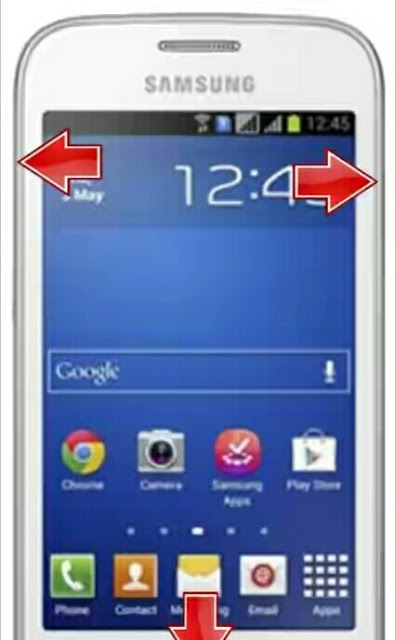
3. When android logo appears on the screen, release the rest of the keys.
4. Now, you should be in the android recovery screen. Using the Volume Buttons, navigate to Wipe Data/Factory Reset and select it using the Power button.
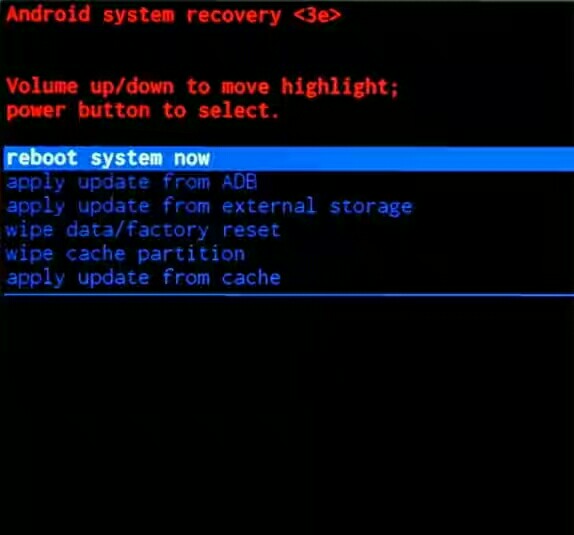
4. The next screen shows you several NOs with a YES.... Navigate to "Yes" from the options, and select it using the Power button.
5. Wait while the phone resets.
Now select the option "reboot system now" using Power button.
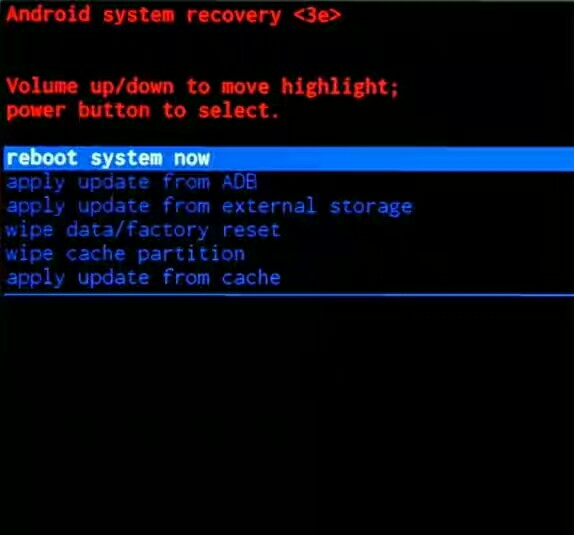
You have now successfully reset your Samsung S7262 Galaxy Star Pro to its factory default settings.
How to Factory Reset your Samsung S7262 Galaxy Star Pro
1. If the display is off, using the power button, turn the phone on.

2. Navigate to Menu and then, Settings.
3. From there, locate Factory Data Reset and tap it.
4. From the screen, choose Reset Phone.
Confirm the action by tapping Erase everything.
Wait while the phone is reset and by that, you have successfully factory reset your Samsung S7262 Galaxy Star Pro.
If this piece of info was useful to you, please share to help others.
Also, follow us on Facebook here, Twitter here and Google+ here.
