From YouTube to Vimeo, Daily Motion to Netflix, and Facebook to Metacafe. Even the list expected website that has any video content, VSO Downloader can easily detect the video content and download it straight to your PC.
As if downloading any video content from any site is not enough, VSO Downloader can also convert the video you downloaded to any format that best suits you. Either that you want the video played on iPhone, iPad, iPod or Android. Even on your HD TVs, VSO Downloader can always convert the video files you downloaded to any video format and to any resolution you may desire.
| Page Content Menu | Similar Articles |
|---|---|
What's VSO Downloader?
VSO Downloader is a free Windows PC program capable of downloading any media files (audio or video) from any websites including YouTube, Facebook, Metacafe, Vimeo, Daily Motion, Pandora and all other websites that manage video and audio files.
Features of VSO Downloader
1. When installed, VSO Downloader can automatically detect and download all kinds of video files from any website.
Videos and audio files can be downloaded from Facebook, YouTube, Metacafe, Daily Motion, Vimeo and others to your PC and from there you can transfer the downloaded media files, video or audio to your iPhone, iPad or iPod. Even your Android devices or any other.
You can even convert the downloaded video files to DVD-quality media files and burn it straight to your DVDs using VSO Downloader's ConvertXtoDVD plugin.
2. VSO Downloader has converter integrated within. With this, you can convert any video file to any file format of your choice. From mp4 to mpeg, flv to mkv, 3gp to flc. The list continues.
3. Audio file downloads! If you have ever thought of downloading audio files from Pandora and other sites alike? VSO Downloader is your best guess!
4. Download Web Radios. If there is any web radio programs or content you wish to listening to over and over again, just get VSO Downloader to download it for you automatically.
5. Download Accelerator built-in for faster download speed.
6. Simultaneous Download is another attractive feature of VSO Downloader. VSO Downloader can download multiple files, either from the same or different source, at the same time.
7. Built-in Ad Blocker lets VSO Downloader identify actual video files from adverts making it possible for it to download only your intended video files living the adverts behind.
8. Pause and Resume feature adds up the flavour! Using VSO Downloader, you can easily pause each and all of the downloading videos or audios and resume the operation in a later time.
9. For Proxy and VPN users, you will be glad that VSO Downloader works well with all main VPNs and proxy servers.
How to Download Video and Audio Files with VSO Downloader
1. Get VSO Downloader from here and install it on your PC. You can also download the FREE version from the Download Section.
NOTE: the FREE version does not download full videos and it contain watermark on every video you converted. It also has limited functions as compared to the VSO Downloader Ultimate.
2. Lunch VSO Downloader on your PC following the successful installation.
3. Locate an animated rader on the upper right hand side of the VSO Downloader interface.
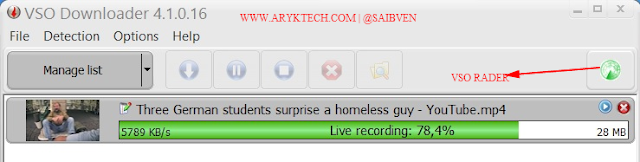
If the rader is RED, click on it to activate VSO Downloader.
4. Now, using any internet browser, navigate to the page that contains the video or audio files you wish to download and play the media file (if it does not play automatically).
5. Check VSO Downloader. It should automatically detect the media file(s) and commence the download operations.
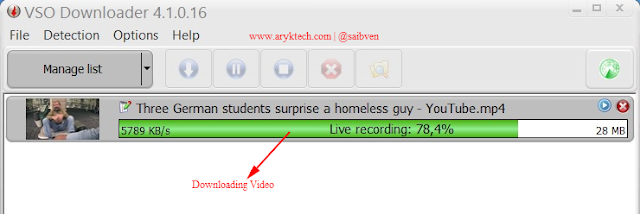
NOTE: each time a media file (video or audio) is detected, a ballon will display by the tray.
In case you want to browse without downloading media files, just click the VSO Downloader Rader so that it turns RED.
6. Now, watch while the media files are being downloaded. Once successfully downloaded, you can either play it using VSO Media Player or using any other player that supports the media format you have downloaded.
How to Convert Downloaded Media File
To convert the downloaded media file to another file format;
1. Click on the Convert Button on VSO Downloader Interface.
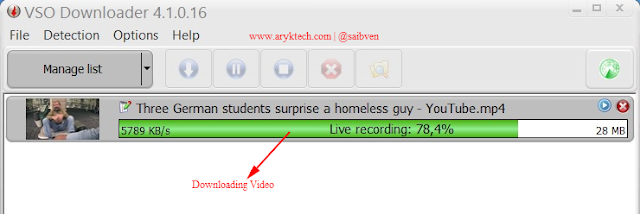
2. Choose the Profile you wish to use for the conversion.
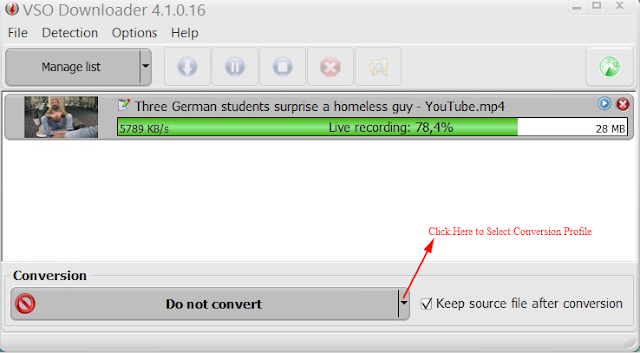
3. Wait patiently while the conversion process begins and completes.
Download Section:
VSO Downloader download link (FREE Edition)
Credits: VSO Downloader
