If you really desire to have the BlackBerry experience on your Android device, especially; if you love to have all the essential BlackBerry PRIV applications including the BlackBerry PRIV Luncher, BlackBerry Keyboard, BlackBerry BBM, BlackBerry Calendar and others running smoothly on your Android device, here, I have combined a perfectly working BlackBerry Priv Apps ports for you.
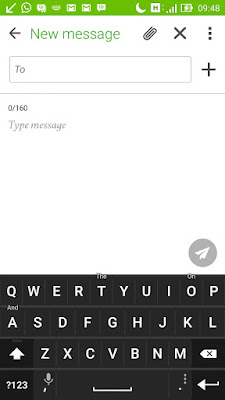
BlackBerry Priv is one the most recent smartphones from BlackBerry as at the time of this publication. The phone is really nice and well welcomed, and bundled with many other cool features.
What makes it even more special is the fact that, through the BlackBerry PRIV; BlackBerry is able to perfectly embed BlackBerry features in Android OS.
In essence, with the BlackBerry PRIV in your hands, you are more or less holding two (2) powerful OS in just one (1) device!
BlackBerry Priv Apps Contained In this Patch
* Blackberry Calendar
* Blackberry Contacts
* Blackberry Hub
* Blackberry Keyboard
* Blackberry Launcher
* Blackberry Notes
* Blackberry Passwordkeeper
* Blackberry Universalsearch
* Blackberry Services
* Blackberry Tasks
How to Install this Apps On your Android Device
1. Uninstall all Blackberry apps that you may have installed (using the other root method of getting Priv Apps) and reboot your device.
2. Download and install Blackberry Manager (grant permission to Storage on Android 6.0). | BlackBerry Manager Download Link
3. Read the important notes.
4. Install the apps of your choice directly from Blackberry Manager.
5. Reboot your device after installing Blackberry Services or things may not work.
NOTE BEFORE USE:
1. Blackberry Services MUST be installed if you want to use Blackberry Hub and other apps (except for Keyboard and Password Keeper).
2. It is very important that you grant all permissions to the apps so that they can work correctly. On Android 6.x, this must be done manually for every single app you install!
3. To use Blackberry Launcher, you'll have to configure the launcher as default launcher.
4. To get the Spark notifications on incoming messages, you'll have to configure some settings:
1. Go to Android Settings -> Device Security -> Other Security Settings.
2. Go to Device Administrators and enable Blackberry Mail and Blackberry Launcher.
3. Go to Notification Settings and enable Blackberry Hub and Blackberry Launcher.
4. Blackberry Hub will add its own Microsoft Exchange integration. If you want to use the Hub together with Exchange, you should remove the default device exchange account otherwise, you will have double calendar entries in your calendar.
5. This apps were not patched by ArykTECH. It is the work of colbat232and shall always remain so.
I have personally tested these apps on Asus ZenFone 6 and 5. Also on HTC One M8 and it worked fine. Reports were gathered that the apps work fine on Samsung Galaxy devices, too.
Try it and give feedback on the comment box below.
Legal notice:
All Blackberry apps remain the property of Blackberry Limited. By using these apps, you agree to the Blackberry terms and conditions.
These apps are patched to work on stock Android 5.1 and are provided 'as is', without warranty of any kind.
p>If this piece of info was useful to you, please share to help others.
Also, follow us on Facebook here, Twitter here and Google+ here.
