Finally, Pangu9 Jailbreak is available for iOS 9.1! If you are still on iOS 9.1 and willing to Jailbreak your device, you can now do so using the latest Pangu9.
Although, it came quiet late, it is a good thing that it's finally available and with it, we hope that the Jailbreak for iOS 9.3 will be available much sooner.
| Page Content Menu | Related Links |
|---|---|
Pangu9 Jailbreak for iOS 9.1
Pangu Team is a very popular and trusted iOS exploit team and have successfully provided Jailbreak exploits for several iOS versions which include iOS 8.0 - 8.4, 9.0 which is the most popular of them, and now, iOS 9.1.

Unfortunately, Jailbreak for the iOS 9.1 took Pangu so long that lots of Jailbreak fans were already loosing hope until now.
Pangu updated the latest Pangu9 tool which takes the benefit of a bug to jailbreak iOS 9.1 on certain devices.
Although, this jailbreak works only on specific iOS devices, it is a much better and reliable means to Jailbreak your iOS devices.
Supported iOS Devices List
- iPhone 6s Plus
- iPhone 6s
- iPhone 6 Plus
- iPhone 6
- iPhone 5s
- iPad Pro
- iPad Air 2
- iPad Air 1
- iPad mini 4
- iPad mini 3
- iPad mini 2
- iPod touch 6
NOTE: this latest Pangu9 Tool will Jailbreak the devices listed above provided that they still have iOS 9.1 installed.
If you do not have iOS 9.1 installed on any of the devices listed, do not attempt this jailbreak either by trying to downgrade your iOS device to OS 9.1 or by upgrading it.
Apple has stopped signing iOS 9.1, so, downgrade to iOS 9.1 is impossible.
Supported PC OS
- Windows PC
- Mac OSX
NOTE: although the latest Pangu9 that supports jailbreak for iOS 9.1 is available for both Windows PC and Mac OSX PCs, it is limited to work on ONLY 64-bit PCs.
So, if you are using an older machine that cannot run 64bit OS, your best guess is to get a 64bit supporting machine to use for the Jailbreak.
How to Jailbreak your iOS Device On iOS 9.1
1. Download and install the latest iTunes on your PC. You can get the Download Link at the Download Section here.
2. Download and install the latest Pangu 9 Tool on your PC. You can get the download link at the Download Section as well.
3. Lunch iTunes on your PC and connect your device to your PC using its compatible USB cable. Backup the necessary files on the device.
4. Turn off Find my iPhone feature on your iPhone or iPad. You can do this by going to Settings under iCloud section.
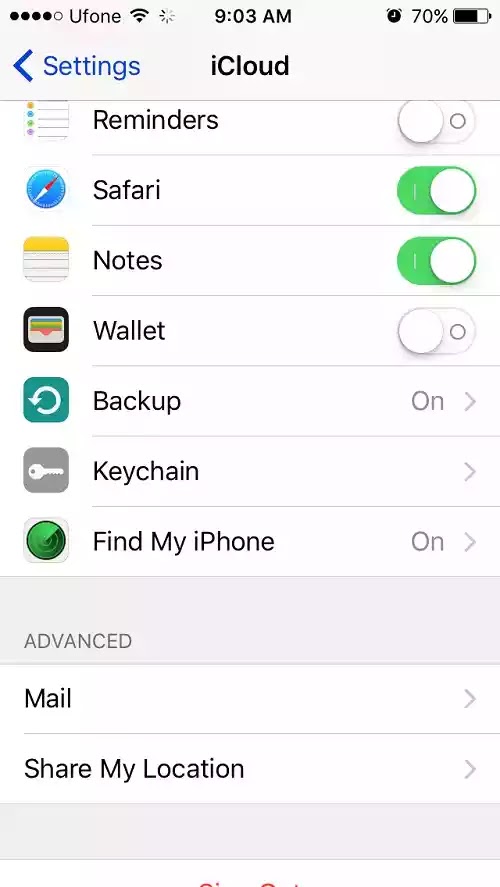
5. Disable Passcode and Touch ID unlock if you have set any on your device. These options are also available in Settings app.
6. Press the Start button on the Pangu9 tool on your PC to begin the jailbreaking process.
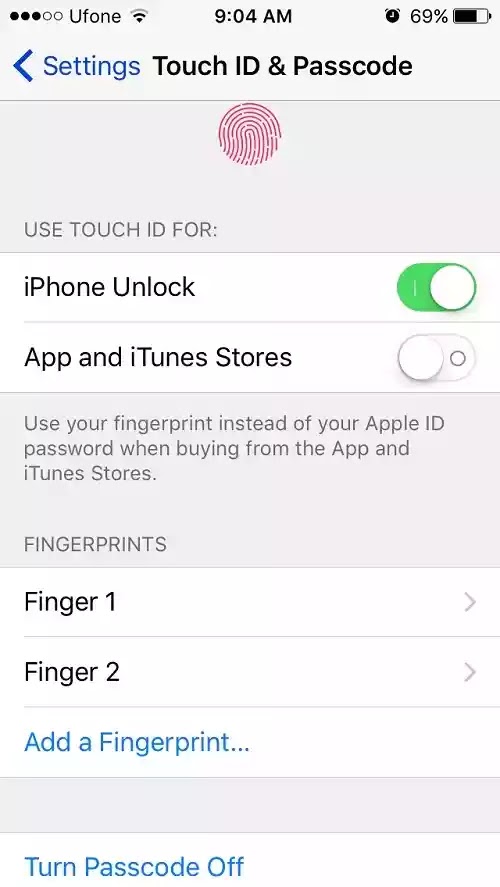
7. Now simply follow the instructions provided by Pangu jailbreak tool. You’ll be asked to perform the following task by the tool.
- Back up your device first.
- After reboot, you’ll be asked to unlock the device and turn on AirPlane Mode again.
- Now you’ll have to run the Pangu app from your iPhone home screen.
After these tasks, you’ll get “Jailbreak Completed” pop-up on your PC screen. Your iPad, iPhone or iPod Touch will reboot and a new Cydia app icon will now appear on the iPhone, iPod or iPad Homescreen.
Congratulations! You have now successfully jailbreak your iPhone, iPad or iPod running iOS 9.1 and you can now install your favorite Cydia apps and tweaks from the Cydia store or store.
Download Section:
Pangu9 Tool Jailbreak for iOS 9.1: Windows PC
Pangu9 Tool Jailbreak for iOS 9.1: Mac OSX
Helpful Links:
6 Top Reasons Why you Should Jailbreak your iPhone and iPad
Jailbreak Tools for iPhones and iPad. All iOS Versions
